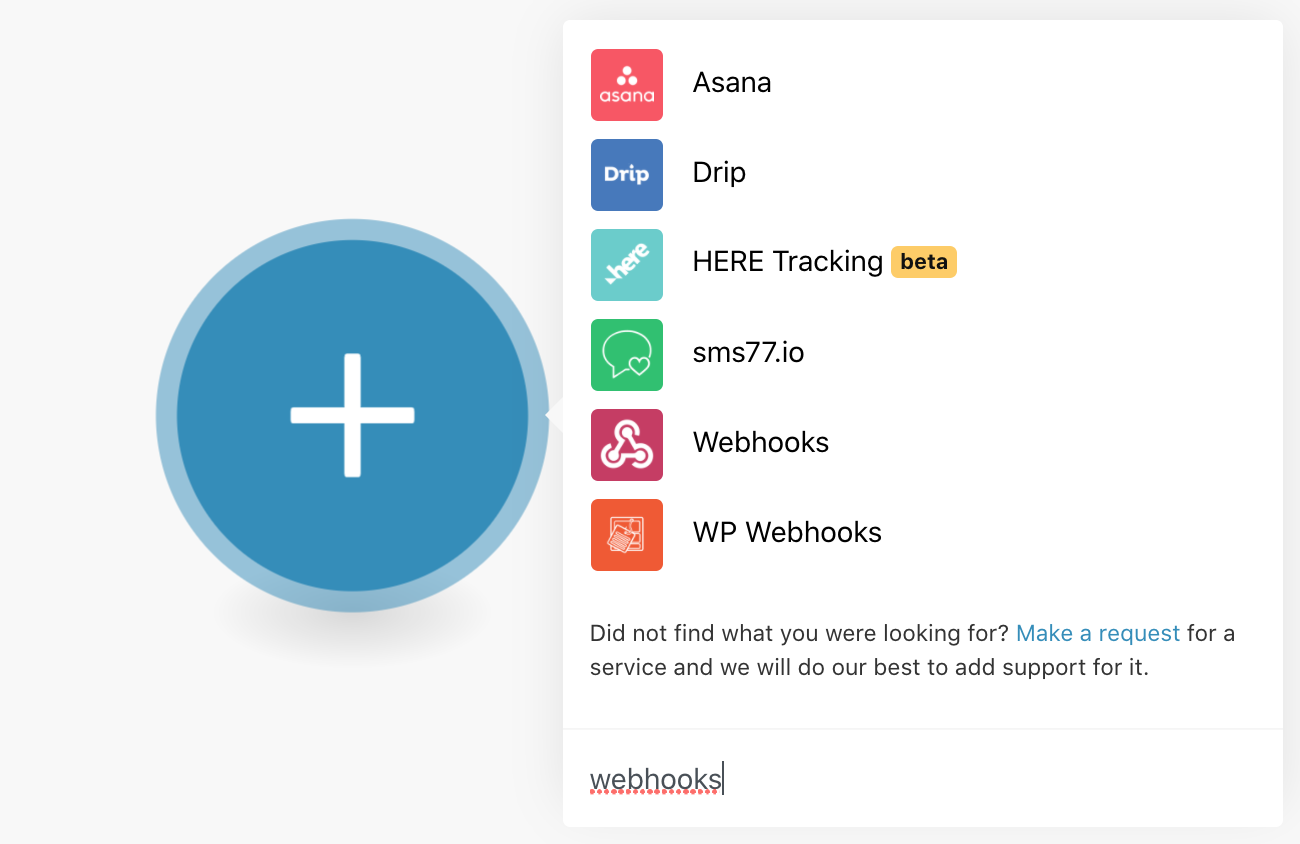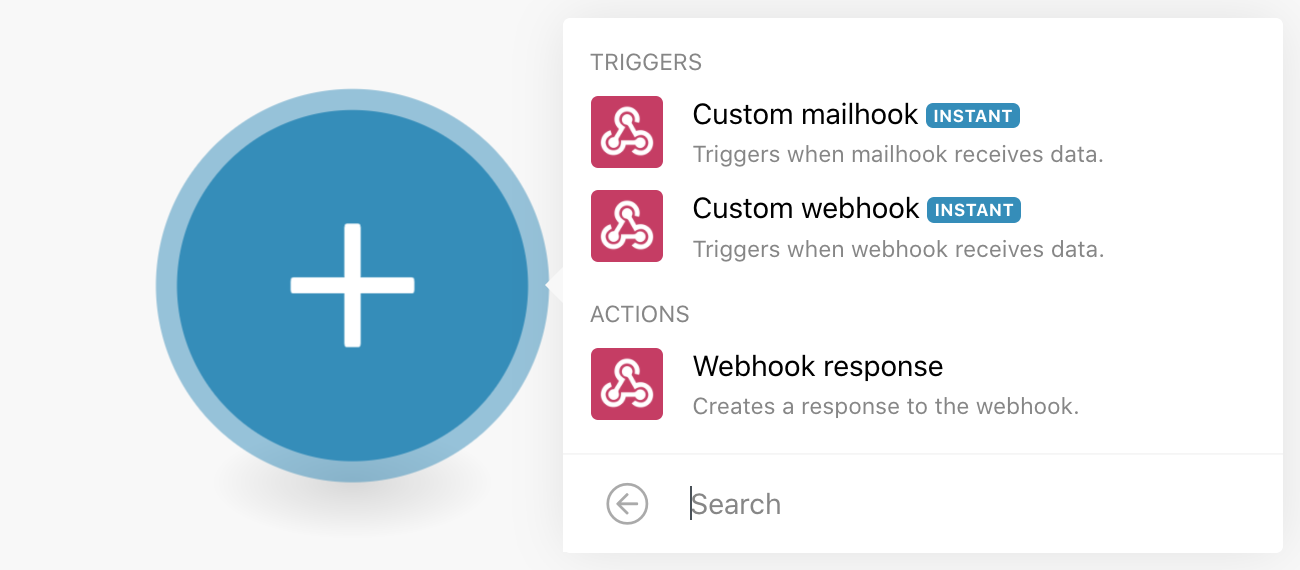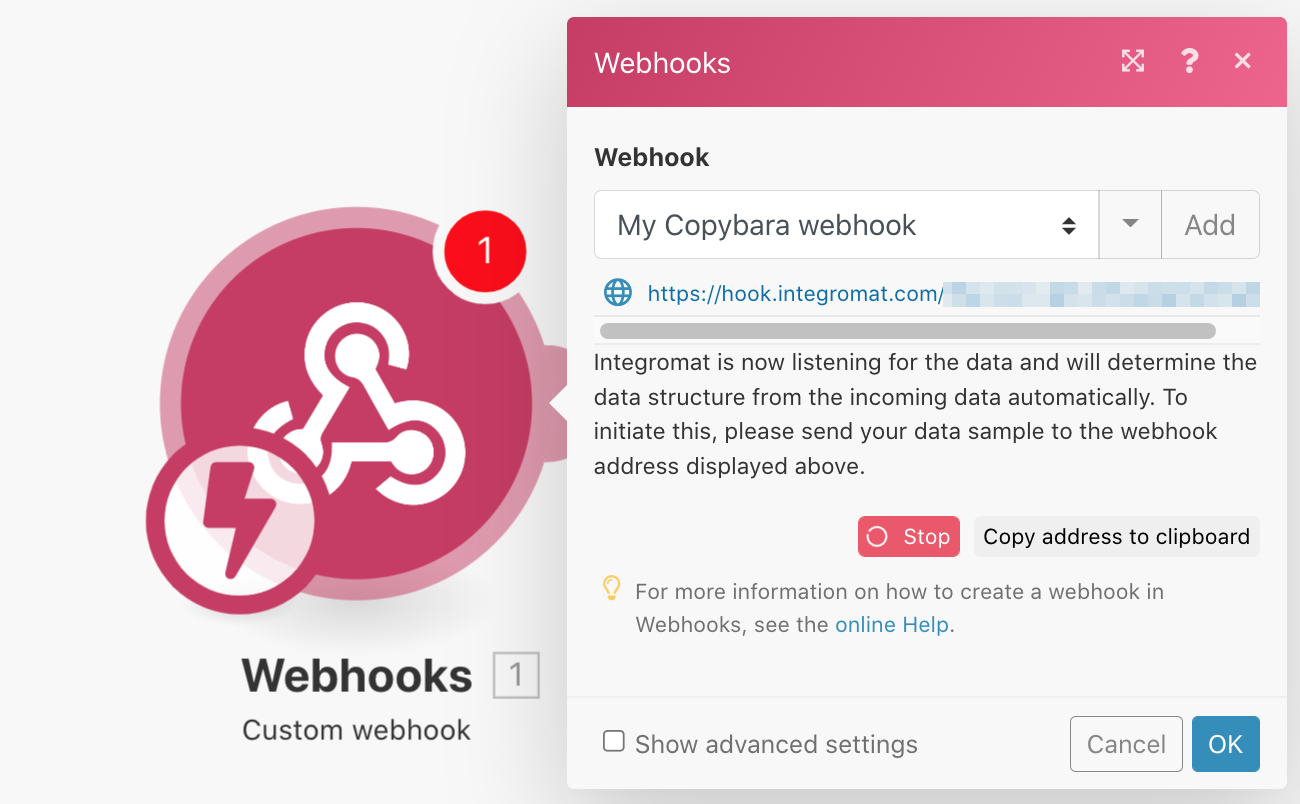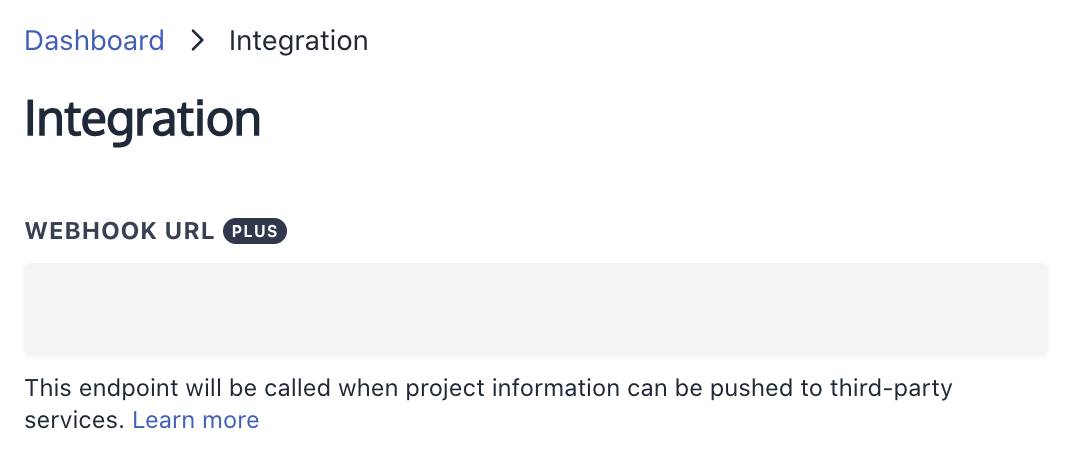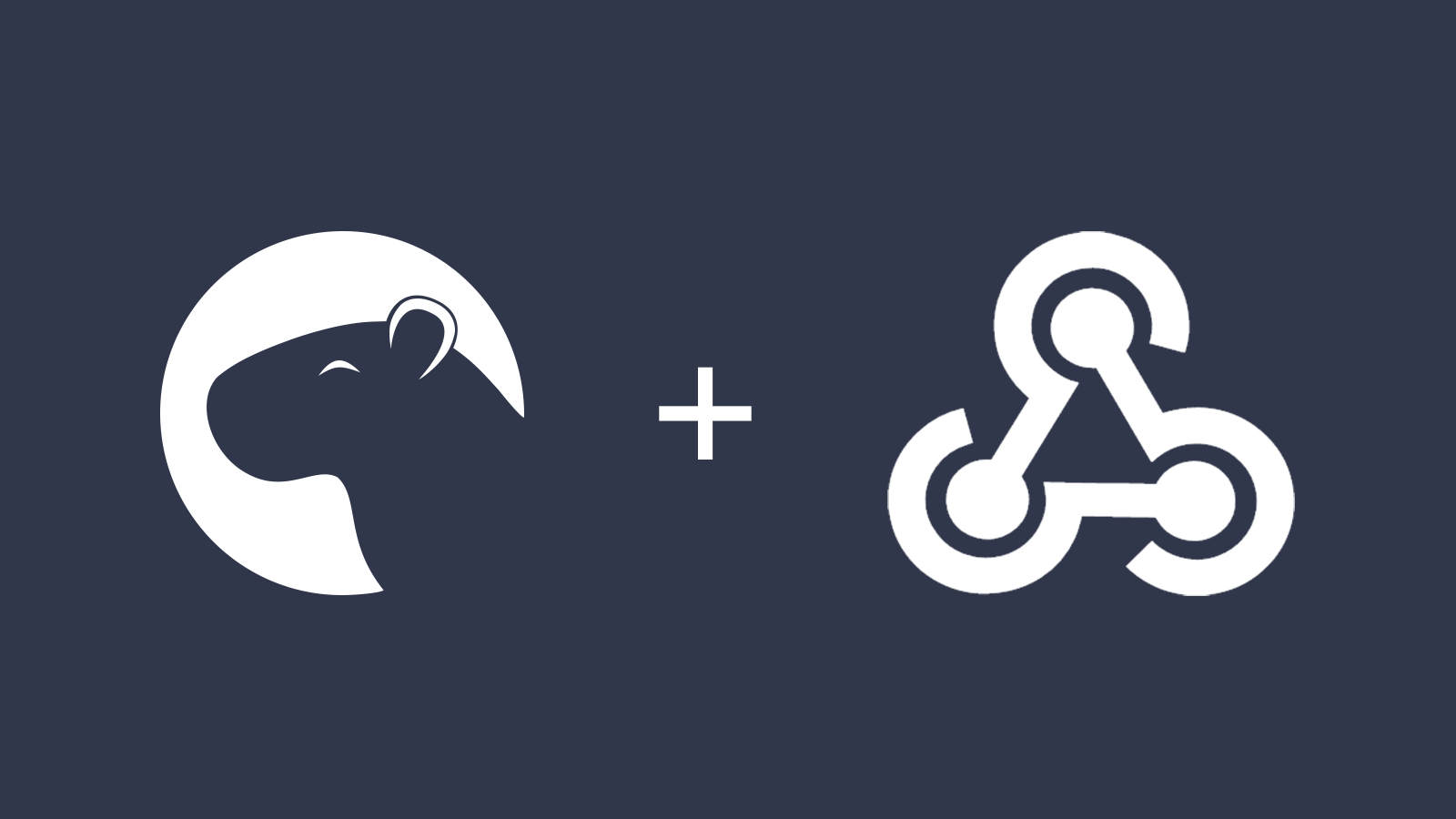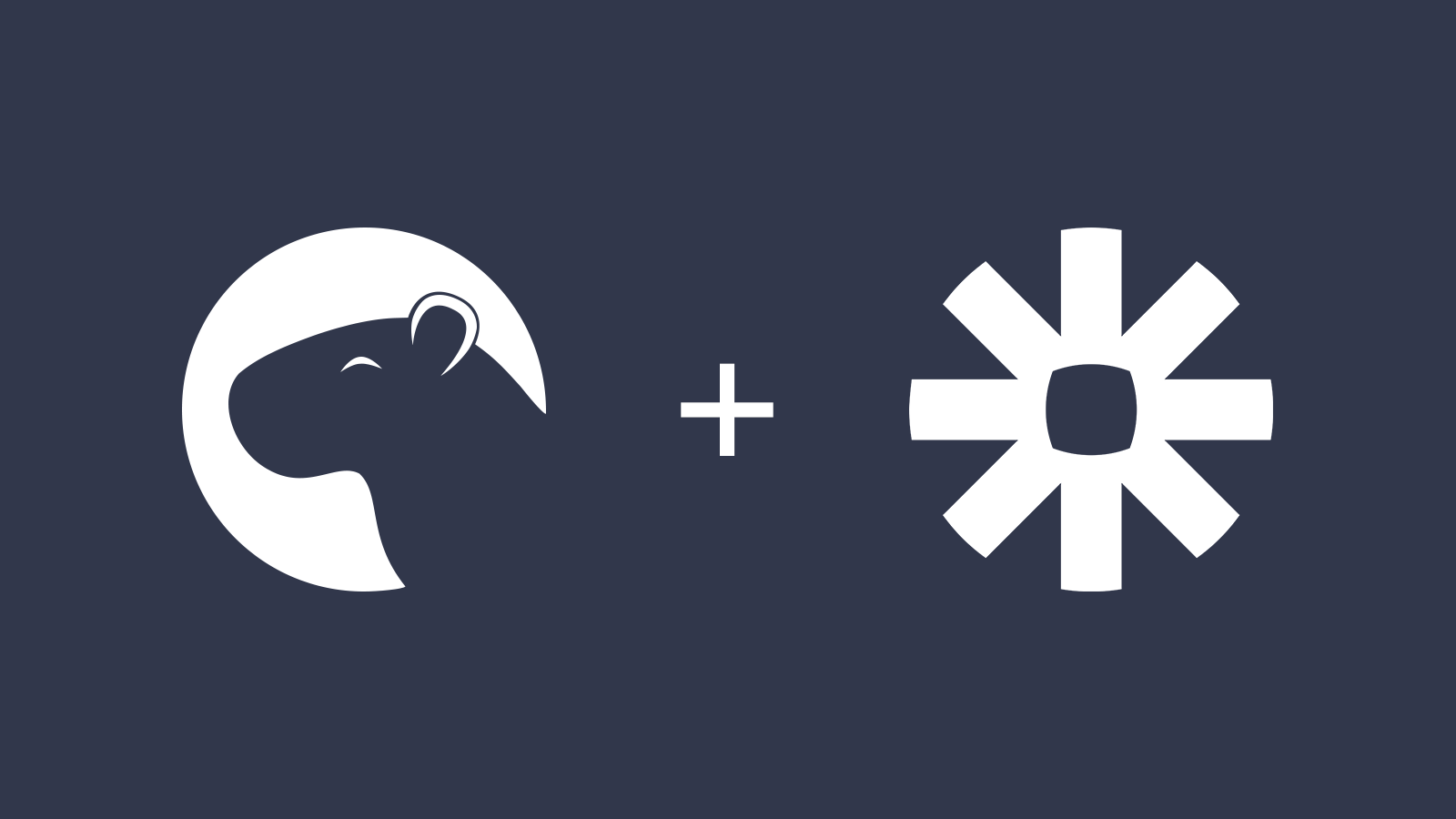How do I use webhooks with Make?
Click on Add or the plus button and search for "webhooks". Select Webhooks.
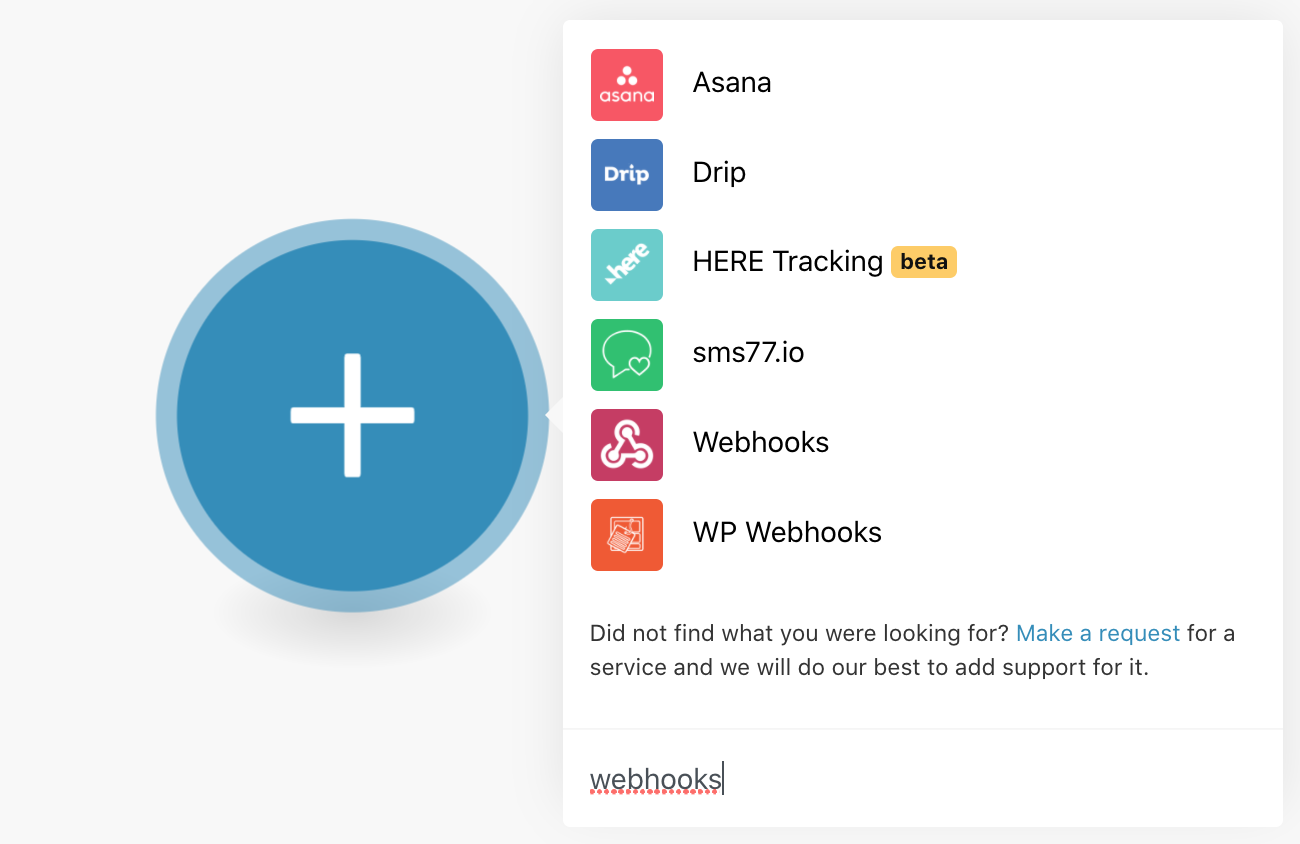
Select Custom webhook.
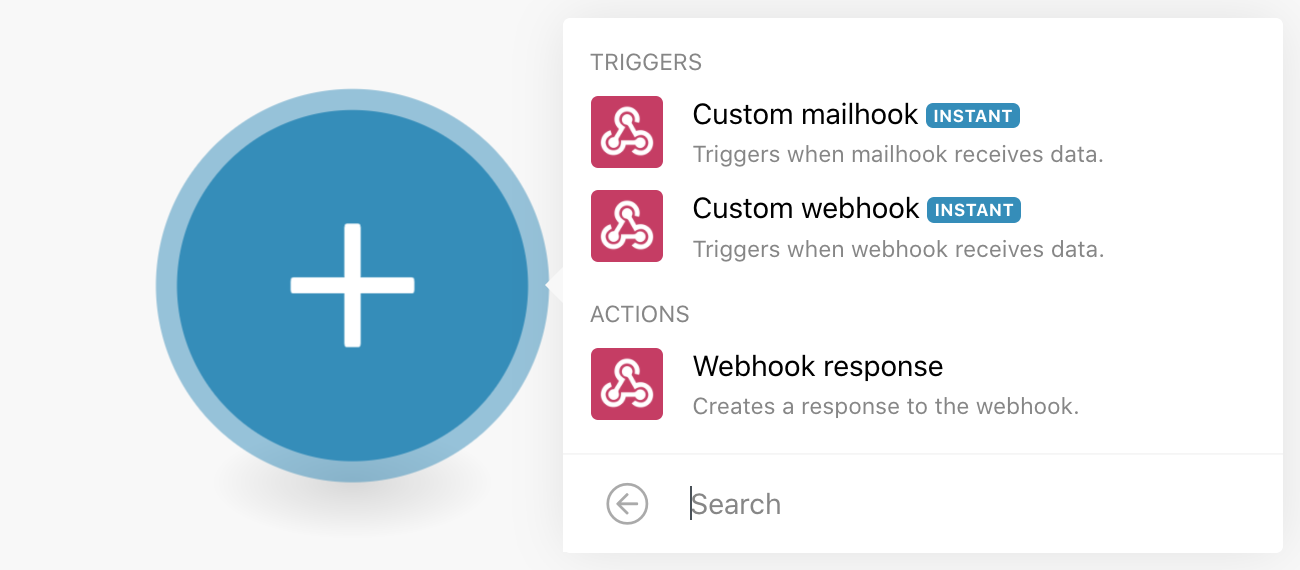
Name your webhook and click Save. Click Copy address to clipboard to copy the generated hook.
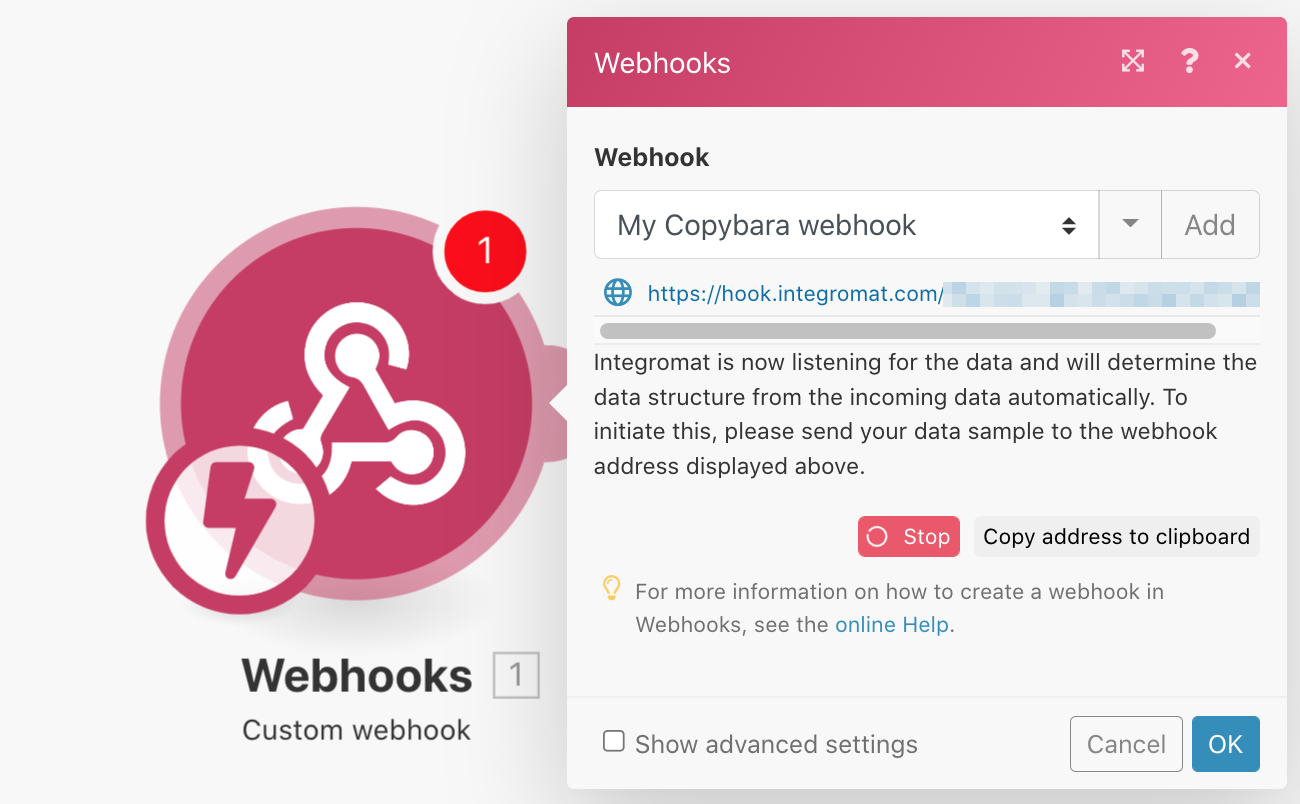
In Copybara, click on User menu / Integration and paste the hook into Webhook URL.
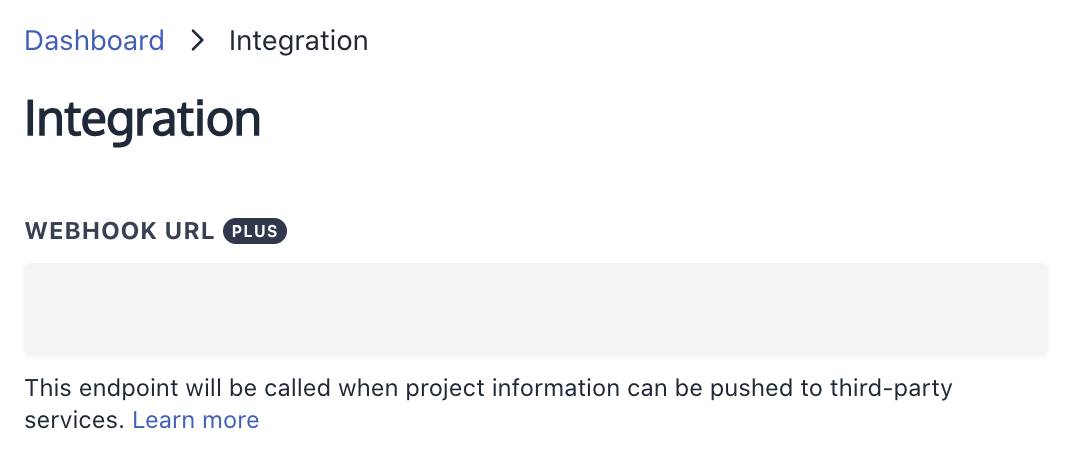
Select your templates and click on Send to Webhook, then Integromat's Webhooks modal will update with "Successfully determined".
When you click on Send to Webhook in your Collection, your project placeholders, collection metadata, and selected templates will be sent to your Integromat webhook and you can add additional modules accordingly.
Tip: Use a Make (formerly Integromat) Router to redirect templates to different integrations using a Filter to only process a route if a specific template has been sent.